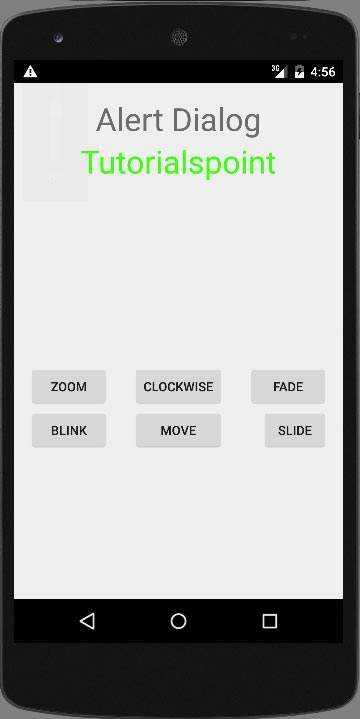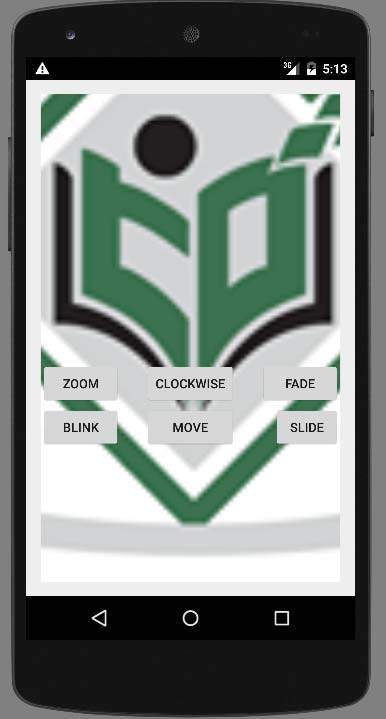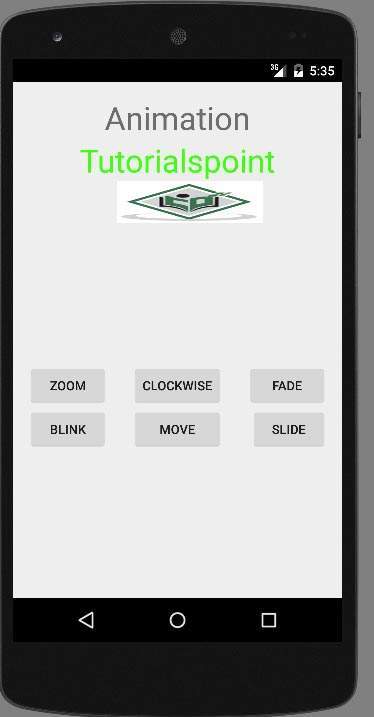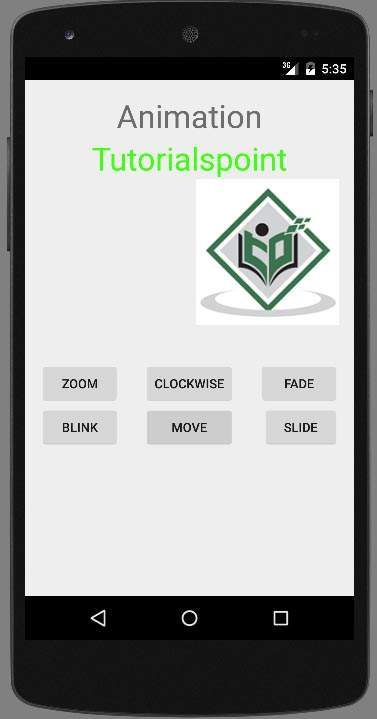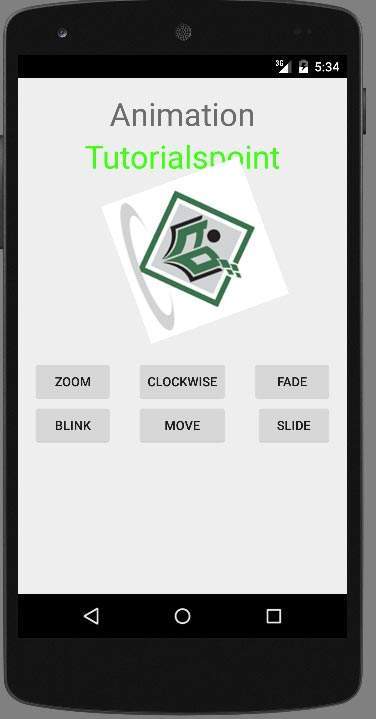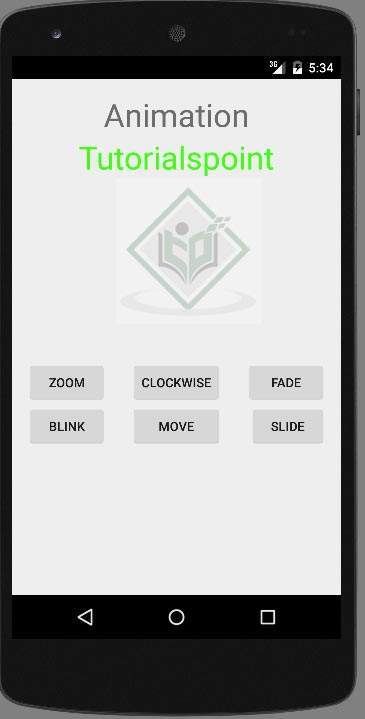Анимация — это процесс создания движения и изменения формы
Анимация в андроиде возможна разными способами. В этой главе мы обсудим один простой и широко используемый способ создания анимации, называемый анимацией движения.
Анимация анимации
Анимация анимации принимает некоторые параметры, такие как начальное значение, конечное значение, размер, длительность, угол поворота и т. Д., И выполняет необходимую анимацию для этого объекта. Это может быть применено к любому типу объекта. Таким образом, чтобы использовать это, Android предоставил нам класс под названием Animation.
Чтобы выполнить анимацию в Android, мы собираемся вызвать статическую функцию loadAnimation () класса AnimationUtils. Мы собираемся получить результат в экземпляре объекта анимации. Его синтаксис выглядит следующим образом —
Animation animation = AnimationUtils.loadAnimation(getApplicationContext(), R.anim.myanimation);
Обратите внимание на второй параметр. Это имя нашего анимационного XML-файла. Вы должны создать новую папку с именем anim в папке res и создать XML-файл в папке anim.
Этот класс анимации имеет много полезных функций, которые перечислены ниже —
| Sr.No | Метод и описание |
|---|---|
| 1 |
Начните() Этот метод запускает анимацию. |
| 2 |
setDuration (большая продолжительность) Этот метод устанавливает продолжительность анимации. |
| 3 |
getDuration () Этот метод получает продолжительность, которая установлена вышеупомянутым методом |
| 4 |
конец() Этот метод заканчивает анимацию. |
| 5 |
отменить() Этот метод отменяет анимацию. |
Начните()
Этот метод запускает анимацию.
setDuration (большая продолжительность)
Этот метод устанавливает продолжительность анимации.
getDuration ()
Этот метод получает продолжительность, которая установлена вышеупомянутым методом
конец()
Этот метод заканчивает анимацию.
отменить()
Этот метод отменяет анимацию.
Чтобы применить эту анимацию к объекту, мы просто вызовем метод startAnimation () объекта. Его синтаксис —
ImageView image1 = (ImageView)findViewById(R.id.imageView1); image.startAnimation(animation);
пример
В следующем примере демонстрируется использование анимации в Android. Вы сможете выбрать другой тип анимации из меню, и выбранная анимация будет применена к изображению на экране.
Чтобы поэкспериментировать с этим примером, вам нужно запустить его на эмуляторе или на реальном устройстве.
| меры | Описание |
|---|---|
| 1 | Вы будете использовать IDE Android Studio для создания приложения Android и назовите его My Application в пакете com.example.sairamkrishna.myapplication. |
| 2 | Измените файл src / MainActivity.java, чтобы добавить код анимации. |
| 3 | Измените XML-файл макета. Res / layout / activity_main.xml добавьте любой компонент GUI, если это необходимо. |
| 4 | Создайте новую папку в каталоге res и назовите ее anim. Подтвердите это, посетив Res / Anim |
| 5 | Щелкните правой кнопкой мыши на аниме, выберите новый и выберите Android XML-файл. Вы должны создать различные файлы, которые перечислены ниже. |
| 6 | Создайте файлы myanimation.xml, clockwise.xml, fade.xml, move.xml, blink.xml, slide.xml и добавьте код XML. |
| 7 | Нет необходимости изменять строковые константы по умолчанию. Android-студия заботится о константах по умолчанию в values / string.xml. |
| 8 | Запустите приложение и выберите работающее устройство Android, установите на него приложение и проверьте результаты. |
Вот модифицированный код MainActivity.java .
package com.example.sairamkrishna.myapplication; import android.app.Activity; import android.os.Bundle; import android.view.View; import android.view.animation.Animation; import android.view.animation.AnimationUtils; import android.widget.ImageView; import android.widget.Toast; public class MainActivity extends Activity { @Override protected void onCreate(Bundle savedInstanceState) { super.onCreate(savedInstanceState); setContentView(R.layout.activity_main); } public void clockwise(View view){ ImageView image = (ImageView)findViewById(R.id.imageView); Animation animation = AnimationUtils.loadAnimation(getApplicationContext(), R.anim.myanimation); image.startAnimation(animation); } public void zoom(View view){ ImageView image = (ImageView)findViewById(R.id.imageView); Animation animation1 = AnimationUtils.loadAnimation(getApplicationContext(), R.anim.clockwise); image.startAnimation(animation1); } public void fade(View view){ ImageView image = (ImageView)findViewById(R.id.imageView); Animation animation1 = AnimationUtils.loadAnimation(getApplicationContext(), R.anim.fade); image.startAnimation(animation1); } public void blink(View view){ ImageView image = (ImageView)findViewById(R.id.imageView); Animation animation1 = AnimationUtils.loadAnimation(getApplicationContext(), R.anim.blink); image.startAnimation(animation1); } public void move(View view){ ImageView image = (ImageView)findViewById(R.id.imageView); Animation animation1 = AnimationUtils.loadAnimation(getApplicationContext(), R.anim.move); image.startAnimation(animation1); } public void slide(View view){ ImageView image = (ImageView)findViewById(R.id.imageView); Animation animation1 = AnimationUtils.loadAnimation(getApplicationContext(), R.anim.slide); image.startAnimation(animation1); } }
Вот модифицированный код res / layout / activity_main.xml .
Здесь abc указывает на логотип учебного пункта
<RelativeLayout xmlns:android="http://schemas.android.com/apk/res/android" xmlns:tools="http://schemas.android.com/tools" android:layout_width="match_parent" android:layout_height="match_parent" android:paddingLeft="@dimen/activity_horizontal_margin" android:paddingRight="@dimen/activity_horizontal_margin" android:paddingTop="@dimen/activity_vertical_margin" android:paddingBottom="@dimen/activity_vertical_margin" tools:context=".MainActivity"> <TextView android:layout_width="wrap_content" android:layout_height="wrap_content" android:text="Alert Dialog" android:id="@+id/textView" android:textSize="35dp" android:layout_alignParentTop="true" android:layout_centerHorizontal="true" /> <TextView android:layout_width="wrap_content" android:layout_height="wrap_content" android:text="Tutorialspoint" android:id="@+id/textView2" android:textColor="#ff3eff0f" android:textSize="35dp" android:layout_below="@+id/textView" android:layout_centerHorizontal="true" /> <ImageView android:layout_width="wrap_content" android:layout_height="wrap_content" android:id="@+id/imageView" android:src="@drawable/abc" android:layout_below="@+id/textView2" android:layout_alignRight="@+id/textView2" android:layout_alignEnd="@+id/textView2" android:layout_alignLeft="@+id/textView" android:layout_alignStart="@+id/textView"/> <Button android:layout_width="wrap_content" android:layout_height="wrap_content" android:text="zoom" android:id="@+id/button" android:layout_below="@+id/imageView" android:layout_alignParentLeft="true" android:layout_alignParentStart="true" android:layout_marginTop="40dp" android:onClick="clockwise"/> <Button android:layout_width="wrap_content" android:layout_height="wrap_content" android:text="clockwise" android:id="@+id/button2" android:layout_alignTop="@+id/button" android:layout_centerHorizontal="true" android:onClick="zoom"/> <Button android:layout_width="wrap_content" android:layout_height="wrap_content" android:text="fade" android:id="@+id/button3" android:layout_alignTop="@+id/button2" android:layout_alignParentRight="true" android:layout_alignParentEnd="true" android:onClick="fade"/> <Button android:layout_width="wrap_content" android:layout_height="wrap_content" android:text="blink" android:onClick="blink" android:id="@+id/button4" android:layout_below="@+id/button" android:layout_alignParentLeft="true" android:layout_alignParentStart="true" /> <Button android:layout_width="wrap_content" android:layout_height="wrap_content" android:text="move" android:onClick="move" android:id="@+id/button5" android:layout_below="@+id/button2" android:layout_alignRight="@+id/button2" android:layout_alignEnd="@+id/button2" android:layout_alignLeft="@+id/button2" android:layout_alignStart="@+id/button2" /> <Button android:layout_width="wrap_content" android:layout_height="wrap_content" android:text="slide" android:onClick="slide" android:id="@+id/button6" android:layout_below="@+id/button3" android:layout_toRightOf="@+id/textView" android:layout_toEndOf="@+id/textView" /> </RelativeLayout>
Вот код res / anim / myanimation.xml .
<?xml version="1.0" encoding="utf-8"?>
<set xmlns:android="http://schemas.android.com/apk/res/android">
<scale xmlns:android="http://schemas.android.com/apk/res/android"
android:fromXScale="0.5"
android:toXScale="3.0"
android:fromYScale="0.5"
android:toYScale="3.0"
android:duration="5000"
android:pivotX="50%"
android:pivotY="50%" >
</scale>
<scale xmlns:android="http://schemas.android.com/apk/res/android"
android:startOffset="5000"
android:fromXScale="3.0"
android:toXScale="0.5"
android:fromYScale="3.0"
android:toYScale="0.5"
android:duration="5000"
android:pivotX="50%"
android:pivotY="50%" >
</scale>
</set>
Вот код res / anim / clockwise.xml .
<?xml version="1.0" encoding="utf-8"?>
<set xmlns:android="http://schemas.android.com/apk/res/android">
<rotate xmlns:android="http://schemas.android.com/apk/res/android"
android:fromDegrees="0"
android:toDegrees="360"
android:pivotX="50%"
android:pivotY="50%"
android:duration="5000" >
</rotate>
<rotate xmlns:android="http://schemas.android.com/apk/res/android"
android:startOffset="5000"
android:fromDegrees="360"
android:toDegrees="0"
android:pivotX="50%"
android:pivotY="50%"
android:duration="5000" >
</rotate>
</set>
Вот код res / anim / fade.xml .
<?xml version="1.0" encoding="utf-8"?>
<set xmlns:android="http://schemas.android.com/apk/res/android"
android:interpolator="@android:anim/accelerate_interpolator" >
<alpha
android:fromAlpha="0"
android:toAlpha="1"
android:duration="2000" >
</alpha>
<alpha
android:startOffset="2000"
android:fromAlpha="1"
android:toAlpha="0"
android:duration="2000" >
</alpha>
</set>
Вот код res / anim / blink.xml .
<?xml version="1.0" encoding="utf-8"?>
<set xmlns:android="http://schemas.android.com/apk/res/android">
<alpha android:fromAlpha="0.0"
android:toAlpha="1.0"
android:interpolator="@android:anim/accelerate_interpolator"
android:duration="600"
android:repeatMode="reverse"
android:repeatCount="infinite"/>
</set>
Вот код res / anim / move.xml .
<?xml version="1.0" encoding="utf-8"?>
<set
xmlns:android="http://schemas.android.com/apk/res/android"
android:interpolator="@android:anim/linear_interpolator"
android:fillAfter="true">
<translate
android:fromXDelta="0%p"
android:toXDelta="75%p"
android:duration="800" />
</set>
Вот код res / anim / slide.xml
<?xml version="1.0" encoding="utf-8"?>
<set xmlns:android="http://schemas.android.com/apk/res/android"
android:fillAfter="true" >
<scale
android:duration="500"
android:fromXScale="1.0"
android:fromYScale="1.0"
android:interpolator="@android:anim/linear_interpolator"
android:toXScale="1.0"
android:toYScale="0.0" />
</set>
Вот модифицированный код res / values / string.xml .
<resources> <string name="app_name">My Application</string> </resources>
Вот код по умолчанию для AndroidManifest.xml .
<?xml version="1.0" encoding="utf-8"?>
<manifest xmlns:android="http://schemas.android.com/apk/res/android"
package="com.example.sairamkrishna.myapplication" >
<application
android:allowBackup="true"
android:icon="@drawable/ic_launcher"
android:label="@string/app_name"
android:theme="@style/AppTheme" >
<activity
android:name="com.example.animation.MainActivity"
android:label="@string/app_name" >
<intent-filter>
<action android:name="android.intent.action.MAIN" />
<category android:name="android.intent.category.LAUNCHER" />
</intent-filter>
</activity>
</application>
</manifest>
Давайте попробуем запустить ваше приложение. Я предполагаю, что вы подключили свое фактическое мобильное устройство Android к компьютеру. Чтобы запустить приложение из студии Android, откройте один из файлов деятельности вашего проекта и нажмите «Выполнить». 
Выберите кнопку зума, появится следующий экран —
Теперь выберите кнопку слайд, она будет отображать следующий экран
Теперь выберите кнопку перемещения, она отобразит следующий экран
Теперь по часовой стрелке, будет отображаться следующий экран
Теперь кнопка Fade, будет отображаться следующий экран
Примечание. Если вы запустите его в эмуляторе, у вас может не возникнуть эффекта плавной анимации. Вы должны запустить его на своем мобильном телефоне Android, чтобы испытать плавную анимацию.