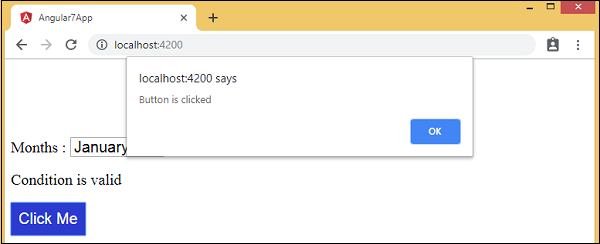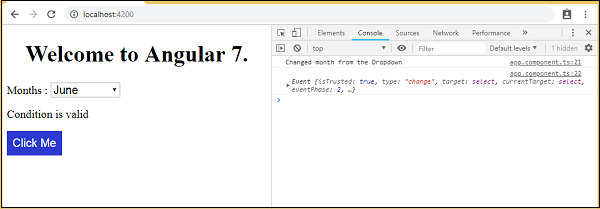В этой главе мы обсудим, как привязка событий работает в Angular 7. Когда пользователь взаимодействует с приложением в форме движения клавиатуры, щелчка мыши или наведения мыши, он генерирует событие. Эти события должны быть обработаны, чтобы выполнить какое-то действие. Это где привязка событий входит в картину.
Давайте рассмотрим пример, чтобы понять это лучше.
app.component.html
<!--The content below is only a placeholder and can be replaced.--> <div style = "text-align:center"> <h1>Welcome to {{title}}.</h1> </div> <div> Months : <select> <option *ngFor = "let i of months">{{i}}</option> </select> </div> <br/> <div> <span *ngIf = "isavailable; then condition1 else condition2"> Condition is valid. </span> <ng-template #condition1>Condition is valid</ng-template> <ng-template #condition2>Condition is invalid</ng-template> </div> <button (click) = "myClickFunction($event)"> Click Me </button>
В файле app.component.html мы определили кнопку и добавили в нее функцию, используя событие click.
Ниже приведен синтаксис для определения кнопки и добавления к ней функции.
(click) = "myClickFunction($event)"
Функция определена в: app.component.ts
import { Component } from '@angular/core'; @Component({ selector: 'app-root', templateUrl: './app.component.html', styleUrls: ['./app.component.css'] }) export class AppComponent { title = 'Angular 7'; // declared array of months. months = ["January", "February", "March", "April", "May","June", "July", "August", "September", "October", "November", "December"]; isavailable = true; //variable is set to true myClickFunction(event) { //just added console.log which will display the event details in browser on click of the button. alert("Button is clicked"); console.log(event); } }
После нажатия кнопки элемент управления перейдет к функции myClickFunction и появится диалоговое окно, в котором будет отображаться нажатие кнопки, как показано на следующем снимке экрана.
Стиль для кнопки добавлен в add.component.css —
button {
background-color: #2B3BCF;
border: none;
color: white;
padding: 10px 10px;
text-align: center;
text-decoration: none;
display: inline-block;
font-size: 20px;
}
Давайте теперь добавим событие onchange в выпадающий список.
Следующая строка кода поможет вам добавить событие изменения в выпадающий список —
app.component.html
<!--The content below is only a placeholder and can be replaced.--> <div style = "text-align:center"> <h1>Welcome to {{title}}.</h1> </div> <div> Months : <select (change) = "changemonths($event)"> <option *ngFor = "let i of months">{{i}}</option> </select> </div> <br/> <div> <span *ngIf = "isavailable; then condition1 else condition2"> Condition is valid. </span> <ng-template #condition1>Condition is valid</ng-template> <ng-template #condition2>Condition is invalid</ng-template> </div> <br/> <button (click) = "myClickFunction($event)"> Click Me </button>
Функция объявлена в файле app.component.ts —
import { Component } from '@angular/core'; @Component({ selector: 'app-root', templateUrl: './app.component.html', styleUrls: ['./app.component.css'] }) export class AppComponent { title = 'Angular 7'; // declared array of months. months = ["January", "Feburary", "March", "April", "May", "June", "July", "August", "September", "October", "November", "December"]; isavailable = true; //variable is set to true myClickFunction(event) { //just added console.log which will display the event details in browser on click of the button. alert("Button is clicked"); console.log(event); } changemonths(event) { console.log("Changed month from the Dropdown"); console.log(event); } }
Выберите месяц из раскрывающегося списка, и вы увидите сообщение консоли « Измененный месяц из раскрывающегося списка», отображаемое в консоли вместе с событием.
Давайте добавим предупреждающее сообщение в app.component.ts, когда значение из раскрывающегося списка изменится, как показано ниже —
import { Component } from '@angular/core'; @Component({ selector: 'app-root', templateUrl: './app.component.html', styleUrls: ['./app.component.css'] }) export class AppComponent { title = 'Angular 7'; // declared array of months. months = ["January", "February", "March", "April", "May", "June", "July", "August", "September", "October", "November", "December"]; isavailable = true; //variable is set to true myClickFunction(event) { //just added console.log which will display the event details in browser on click of the button. alert("Button is clicked"); console.log(event); } changemonths(event) { alert("Changed month from the Dropdown"); } }
Когда значение в раскрывающемся списке изменяется, появляется диалоговое окно и отображается следующее сообщение:
«Изменен месяц с выпадающего».