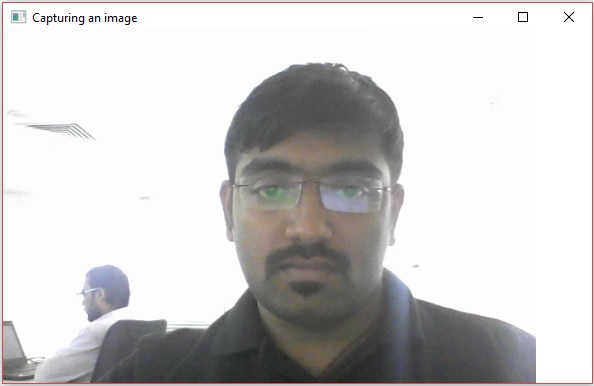В этой главе мы узнаем, как использовать OpenCV для захвата кадров с помощью системной камеры. Класс VideoCapture пакета org.opencv.videoio содержит классы и методы для захвата видео с помощью камеры. Давайте пойдем шаг за шагом и узнаем, как захватывать кадры —
Шаг 1: Загрузите собственную библиотеку OpenCV
При написании кода Java с использованием библиотеки OpenCV первый шаг, который вам нужно сделать, это загрузить собственную библиотеку OpenCV с помощью loadLibrary () . Загрузите собственную библиотеку OpenCV, как показано ниже.
// Loading the core library System.loadLibrary(Core.NATIVE_LIBRARY_NAME);
Шаг 2. Создание класса захвата видео
Создайте экземпляр класса Mat, используя любую из функций, упомянутых в этом руководстве ранее.
// Instantiating the VideoCapture class (camera:: 0) VideoCapture capture = new VideoCapture(0);
Шаг 3: Чтение кадров
Вы можете прочитать кадры с камеры, используя метод read () класса VideoCapture . Этот метод принимает объект класса Mat для хранения прочитанного кадра.
// Reading the next video frame from the camera Mat matrix = new Mat(); capture.read(matrix);
пример
Следующая программа демонстрирует, как захватить кадр с помощью камеры и отобразить его с помощью окна JavaFX. Это также сохраняет захваченный кадр.
import java.awt.image.BufferedImage; import java.awt.image.DataBufferByte; import java.awt.image.WritableRaster; import java.io.FileNotFoundException; import java.io.IOException; import javafx.application.Application; import javafx.embed.swing.SwingFXUtils; import javafx.scene.Group; import javafx.scene.Scene; import javafx.scene.image.ImageView; import javafx.scene.image.WritableImage; import javafx.stage.Stage; import org.opencv.core.Core; import org.opencv.core.Mat; import org.opencv.imgcodecs.Imgcodecs; import org.opencv.videoio.VideoCapture; public class CameraSnapshotJavaFX extends Application { Mat matrix = null; @Override public void start(Stage stage) throws FileNotFoundException, IOException { // Capturing the snapshot from the camera CameraSnapshotJavaFX obj = new CameraSnapshotJavaFX(); WritableImage writableImage = obj.capureSnapShot(); // Saving the image obj.saveImage(); // Setting the image view ImageView imageView = new ImageView(writableImage); // setting the fit height and width of the image view imageView.setFitHeight(400); imageView.setFitWidth(600); // Setting the preserve ratio of the image view imageView.setPreserveRatio(true); // Creating a Group object Group root = new Group(imageView); // Creating a scene object Scene scene = new Scene(root, 600, 400); // Setting title to the Stage stage.setTitle("Capturing an image"); // Adding scene to the stage stage.setScene(scene); // Displaying the contents of the stage stage.show(); } public WritableImage capureSnapShot() { WritableImage WritableImage = null; // Loading the OpenCV core library System.loadLibrary( Core.NATIVE_LIBRARY_NAME ); // Instantiating the VideoCapture class (camera:: 0) VideoCapture capture = new VideoCapture(0); // Reading the next video frame from the camera Mat matrix = new Mat(); capture.read(matrix); // If camera is opened if( capture.isOpened()) { // If there is next video frame if (capture.read(matrix)) { // Creating BuffredImage from the matrix BufferedImage image = new BufferedImage(matrix.width(), matrix.height(), BufferedImage.TYPE_3BYTE_BGR); WritableRaster raster = image.getRaster(); DataBufferByte dataBuffer = (DataBufferByte) raster.getDataBuffer(); byte[] data = dataBuffer.getData(); matrix.get(0, 0, data); this.matrix = matrix; // Creating the Writable Image WritableImage = SwingFXUtils.toFXImage(image, null); } } return WritableImage; } public void saveImage() { // Saving the Image String file = "E:/OpenCV/chap22/sanpshot.jpg"; // Instantiating the imgcodecs class Imgcodecs imageCodecs = new Imgcodecs(); // Saving it again imageCodecs.imwrite(file, matrix); } public static void main(String args[]) { launch(args); } }
Выход
При выполнении программы вы получите следующий вывод.
Если вы откроете указанный путь, вы сможете наблюдать тот же кадр, который сохраняется в виде файла jpg.