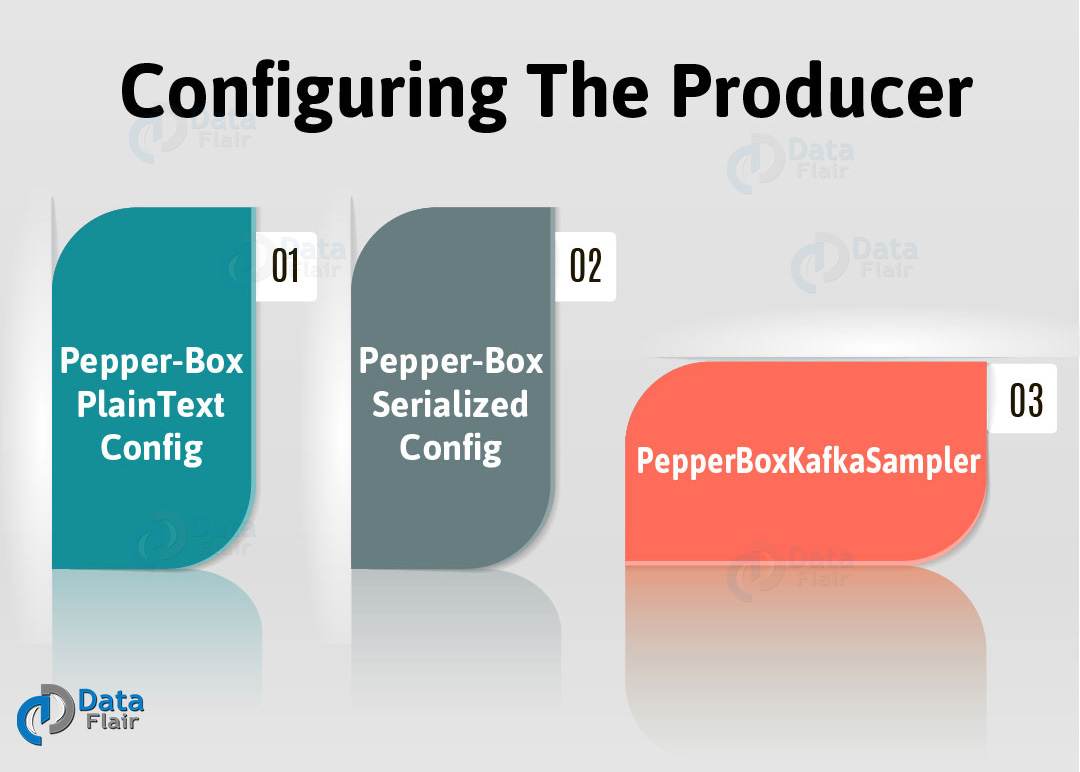Проще говоря, Apache Kafka — это гибрид распределенной базы данных и очереди сообщений. Для обработки терабайтов информации многие крупные компании используют ее. Также, благодаря своим особенностям, Кафка широко популярна. Например, такая компания, как LinkedIn, использует ее для потоковой передачи данных о пользовательской активности, а такая компания, как Netflix, использует ее для сбора и буферизации данных для последующих систем, таких как Elasticsearch, Amazon EMR, Mantis и многих других.
Кроме того, давайте рассмотрим некоторые особенности Kafka, которые важны для нагрузочного тестирования Kafka:
- По умолчанию длительное время хранения сообщений — неделя.
- Благодаря последовательному вводу / выводу, высокая производительность.
- Также удобна кластеризация.
- Для репликации и распределения очередей по кластеру, высокая доступность данных благодаря возможности.
- Помимо передачи данных, он также может обрабатывать с помощью потокового API.
Как известно, для работы с очень большим объемом данных мы используем Kafka. Следовательно, во время нагрузочного тестирования Kafka с JMeter обратите внимание на следующие аспекты:
- Если мы будем постоянно записывать данные на диск, это будет влиять на производительность сервера. Потому что он достигнет состояния отказа в обслуживании, если его недостаточно.
- Тем не менее, распределение разделов и количество брокеров также влияет на использование сервисного потенциала.
- Однако все становится еще сложнее, пока мы используем функцию репликации. Причиной этого является то, что его обслуживание требует еще больше ресурсов, и случай, когда брокеры отказываются принимать сообщения, становится еще более вероятным.
Хотя существует вероятность того, что данные могут потеряться, когда они обрабатываются в таких огромных количествах, даже если большинство процессов автоматизировано. Следовательно, мы можем сказать, что тестирование этих сервисов очень важно; Кроме того, важно иметь возможность генерировать правильную нагрузку.
Убедитесь, что нагрузочное тестирование Apache Kafka будет установлено в Ubuntu, чтобы продемонстрировать это. Кроме того, мы будем использовать плагин Pepper-Box в качестве производителя, поскольку он более удобен для работы с генерацией сообщений, чем kafkameter . Однако ни один плагин не обеспечивает реализацию потребителем, поэтому мы должны реализовать потребителя самостоятельно. И мы собираемся использовать сэмплер JSR223 для этого. Теперь перейдем к нагрузочному тестированию Kafka.
Настройка производителя: Pepper-Box
Теперь, чтобы установить плагин, нам нужно скомпилировать этот исходный код или скачать файл jar. Далее нам нужно поместить его в папку lib / ext и перезапустить JMeter.
По сути, есть три элемента этого плагина:
- Pepper-Box PlainText Config — позволяет создавать текстовые сообщения в соответствии с указанным шаблоном.
- Сериализованная конфигурация Pepper-Box — эта конфигурация позволяет нам создавать сообщение, которое является сериализованным Java-объектом.
- PepperBoxKafkaSampler — предназначен для отправки сообщений, созданных предыдущими элементами.
Давайте подробно изучим все эти конфигурации для нагрузочного тестирования Kafka:
Конфигурация Pepper-Box PlainText
Выполните следующие действия, чтобы добавить этот элемент. Сначала перейдите в группу Thread -> Добавить -> Элемент конфигурации -> Настройка Pepper-Box PlainText
Элемент конфигурации Pepper-Box PlainText в Kafka Load Testing имеет два поля:
Ключ заполнителя сообщения
Хотя мы хотим использовать шаблон из этого элемента, это ключ, который необходимо указать в PepperBoxKafkaSampler.
Шаблон схемы
Это шаблон сообщения, в котором мы можем использовать переменные и функции JMeter, которые также могут подключать функции. Однако эта структура сообщения может быть любой, от простого текста до JSON или XML.
Сериализованная конфигурация Pepper-Box
Теперь выполните несколько шагов, чтобы добавить этот элемент. Во-первых, перейдите в группу потоков -> Добавить -> Элемент конфигурации -> Сериализованная конфигурация Pepper-Box
However, this element has a field for the key and the Class Name field, which is intended for specifying the Java class. Makes sure that the jar file with the class, must be placed in the lib/ext folder. Hence, the fields with its properties will appear below just after it is specified, and also it is possible to assign desired values to them now. Although, here again, we repeated the message from the last element, it will be a Java object this time.
PepperBoxKafkaSampler
Further, in order to add this element, follow these steps. First, go to Thread group -> Add -> Sampler -> Java Request. Afterward, select com.gslab.pepper.sampler.PepperBoxKafkaSampler from the drop-down list.
Basically, there are the following settings of this element:
- bootstrap.servers/zookeeper.servers
Addresses of brokers/ zookeepers in the format of broker-ip-1: port, broker-ip-2: port, etc.
- kafka.topic.name
It is the name of the topic for message publication.
- key.serializer
However, it is a class for key serialization. If there is no key in the message, leave it unchanged.
- value.serializes
It is a class for message serialization. The field remains unchanged, for simple text. We need to specify “com.gslab.pepper.input.serialized.ObjectSerializer,” when using Pepper-Box Serialized Config.
- compression.type — Basically, this is a type of message compression (none/gzip/snappy/lz4)
- batch.size — This is the largest message size.
- linger.ms — This is considered the message waiting time.
- buffer.memory — This is the producer’s buffer size.
- acks — This is the quality of service (-1/0/1 – delivery is not guaranteed/the message will surely be delivered/the message will be delivered once).
- receive.buffer.bytes/send.buffer.bytes — This is the size of the TCP send/receive buffer. -1 – use the default OS value.
- security.protocol — This is the encryption protocol (PLAINTEXT/SSL/SASL_PLAINTEXT/ SASL_SSL).
- message.placeholder.key — This is the message key, which was specified in the previous elements.
- kerberos.auth.enabled,java.security.auth.login.config,java.security.krb5.conf,sasl.kerberos.service.name — These all are a field group responsible for the authentication.
Generally, we can add additional parameters using the prefix _ before the name, if necessary.
For example, _ssl.key.password.
Configuring the Consumer
As we have a producer that creates the largest load on the server, the service has to deliver messages too. Hence, to more accurately reproduce the situations, we should also add consumers. Moreover, we can also use it to check whether all consumer messages have been delivered.
For example,
Let’s take the following source code and briefly touch upon its steps for a better understanding of Kafka Load Testing:
Properties props = new Properties();
props.put("bootstrap.servers", "localhost:9092");
props.put("group.id", group);
props.put("enable.auto.commit", "true");
props.put("auto.commit.interval.ms", "1000");
props.put("session.timeout.ms", "30000");
props.put("key.deserializer",
"org.apache.kafka.common.serializa-tion.StringDeserializer");
props.put("value.deserializer",
"org.apache.kafka.common.serializa-tion.StringDeserializer");
KafkaConsumer<String, String> consumer = new KafkaConsumer<String, String>(props);
consumer.subscribe(Arrays.asList(topic));
System.out.println("Subscribed to topic " + topic);
int i = 0;
while (true) {
ConsumerRecords<String, String> records = con-sumer.poll(100);
for (ConsumerRecord<String, String> record : records)
System.out.printf("offset = %d, key = %s, value = %s\n",
record.offset(), record.key(), record.value());
}- Basically, a connection configuration is performed.
- Also, a topic is to be specified and a subscription is made to it.
- Moreover, Messages are received in the cycle of this topic and are also brought out to the console.
Hence, to the JSR223 Sampler in JMeter, all this code will be added with some modifications.
Building the Kafka Load Testing Scenario in JMeter
After learning all these necessary elements for creating the load, now let’s do posting several messages to the topic of our Kafka service. Hence, assume that we have a resource from which the data on its activities are collected. The information will be sent as an XML document.
- At first, add the Pepper-Box PlainText Config and also create a template. However, the structure of the message will be as follows: Message number, Message-ID, Item ID, which the statistics are collected from, the Statistics, Sending date stamp.
- Further, add the PepperBoxKafkaSampler, and specify the addresses of bootstrap.servers and kafka.topic.name from our Kafka service.
- Then, add the JSR223 Sampler with the consumer code to a separate Thread Group. Also, we will need Kafka-clients-x.x.x.x.jar files for it to work. It carries classes for working with Kafka. We can easily find it in our Kafka directory – /Kafka/lib.
Here, instead of displaying script in the console, we modified part of the script, and now, it saves the data to a file. It is actually done for more convenient analysis of the results. Also, we have added the part that is necessary for setting the execution time of the consumer.
Updated part:
long t = System.currentTimeMillis();
long end = t + 5000;
f = new FileOutputStream(".\\data.csv", true);
p = new PrintStream(f);
while (System.currentTimeMillis()<end)
{
ConsumerRecords<String, String> records = consumer.poll(100);
for (ConsumerRecord<String, String> record : records)
{
p.println( "offset = " + record.offset() +" value = " + record.value());
}
consumer.commitSync();
}
consumer.close();
p.close();
f.close();As a result, the structure of the script looks as follows. Here, both the threads work simultaneously. Kafka Producers begin to publish messages to the specified topics and the Kafka Consumers connect to the topics and wait for messages from Kafka. Also, it writes the message to a file at the time the consumer receives the message.
- Finally, run the script and view the results.
We can see the received messages in the opened file. Although, we just have to adjust the number of consumers and producers to increase the load, after that.
Note: Do not use random data for messages during the testing, because they can differ in size significantly from the current ones, and that difference may affect the test results.
So, this was all about how to load test with JMeter in Apache Kafka. Hope you like our explanation of Kafka Load Testing using JMeter.
Conclusion
Hence, we have seen how to use a JMeter for load testing the Apache Kafka. Moreover, in Kafka Load Testing, we saw configuring the producer and consumer using JMeter and load testing tools for Kafka. At last, we learned how to build the Kafka Load Testing Scenario in JMeter. However, if you have any doubt regarding Kafka Load Testing with JMeter, feel free to ask in the comments below.