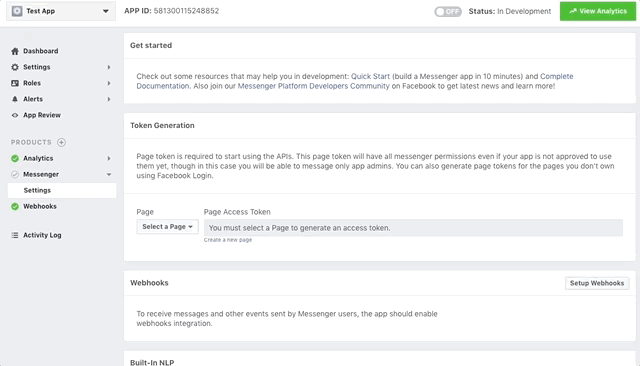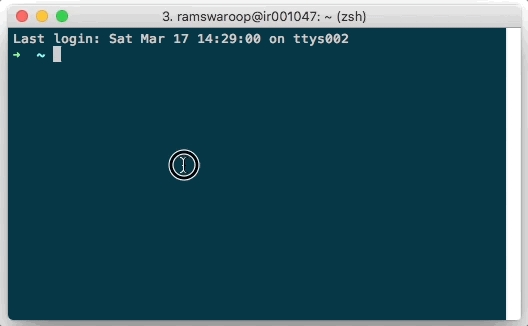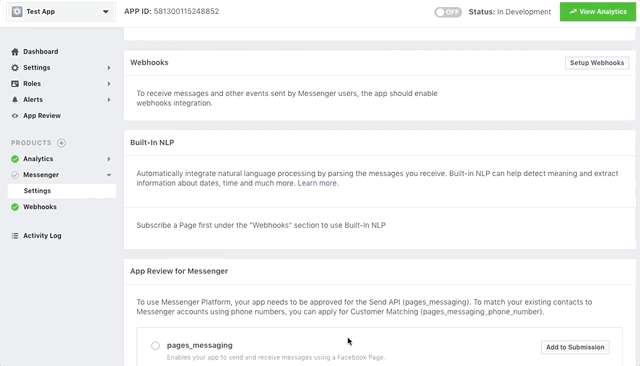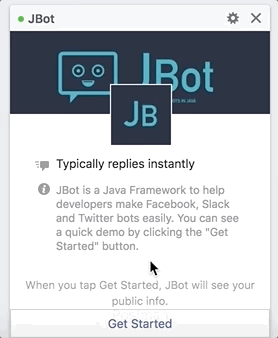Мы будем использовать JBot для создания бота Facebook Messenger сегодня, как мы ранее использовали JBot для создания Slack Bot .
Как и в Slack , Facebook прост, но имеет несколько дополнительных шагов:
- Клонируйте этот проект
$ git clone git@github.com:ramswaroop/jbot.git. - Создайте приложение Facebook и страницу .
- Сгенерируйте токен доступа к странице (в настройках мессенджера приложения).
- Вставьте созданный выше токен в файл application.properties .
- Запустите пример приложения, запустив его
JBotApplicationв IDE или через командную строку:$ cd JBot $ mvn clean install $ cd jbot-example $ mvn spring-boot:run - Настройте webhook для получения сообщений и других событий. Вы должны иметь безопасный публичный адрес для настройки webhook. Вы можете использовать localtunnel.me для генерации защищенного публичного адреса, если вы работаете локально на вашем компьютере.
- Укажите адрес, созданный выше, в поле «URL-адрес обратного вызова» в разделе «Webooks», укажите токен подтверждения
fb_token_for_jbotи нажмите «Подтвердить и сохранить».
Теперь вы можете начать обмен сообщениями с вашим ботом, перейдя на страницу Facebook и нажав кнопку «Отправить сообщение».
Если вы слишком ленивы , чтобы начать сейчас и просто хотите играть вокруг, вы можете попробовать jbot-example, посетив JBot Facebook страницу и нажав на кнопку «Отправить сообщение».
Основное использование
Основная функция бота — получать и отвечать на сообщения. С JBot получать сообщения так же просто, как написать простое @Controllerи ответить на него, вызвав reply()метод, как показано ниже:
@Controller(events = EventType.MESSAGE)
public void onReceiveMessage(Event event) {
if ("hi".equals(event.getMessage().getText())) {
reply(event, "Hi, I am JBot.");
}
}Весь код для вашего бота идет в классе FbBot, который расширяет Bot из основного пакета. Вы можете иметь много ботов , как вы хотите, просто сделать класс расширить Bot класс , и он получает все полномочия Facebook Бота. Хотя рекомендуется иметь отдельные экземпляры JBot для разных ботов.
Создание бота Facebook Messenger с помощью JBot
Прежде чем мы углубимся в детали, убедитесь, что у вас есть приложение Facebook, страница fb и настроенные веб-хуки. Смотрите раздел Начало работы, чтобы узнать больше.
Настройка вашего бота
В Facebook мы можем создавать ботов-мессенджеров для страниц, а не для пользователей. Чтобы начать использовать fb API, нам нужен токен доступа к странице, который можно сгенерировать из любых настроек вашего приложения fb. Этот токен доступа к странице необходимо указать в файле application.properties в jbot-example. Вы можете удалить «провисание» от spring.profiles.active. После этого вы можете запустить бота, запустив его JBotApplicationиз IDE или из командной строки.
Once the bot is started, you can go to the app’s setting and setup webhooks. Give the secure url to your bot applcation, you may use localtunnel.me to generate one if you’re running on your machine and not on any server. You also need to provide a «Verify Token» which can be found in application.properties file in fbBotToken property.
Receiving Messages
Facebook sends Callback to /webhook for all the events your page has subscribed to. It sends as POST request to your /webhook endpoint.
Luckily, with JBot, you don’t have to worry about defining your own handler to handle those POST calls, parsing the event etc. To receive events from Fb, you just have to define methods with @Controller annotation (from here on, we will call them as @Controller).
i. Here is a simple example which gets invoked when your bot receives an event of type MESSAGE or POSTBACK from Facebook.
@Controller(events = {EventType.MESSAGE, EventType.POSTBACK})
public void onReceiveMessage(Event event) {
if ("hi".equals(event.getMessage().getText())) {
reply(event, "Hi, I am JBot.");
}
}ii. Another example which adds a pattern to the @Controller. Adding a pattern will restrict the method to be invoked only when the event text or event payload (depending on the event type) matches the pattern defined. You can specify a regular expression in pattern.
@Controller(events = {EventType.MESSAGE, EventType.POSTBACK}, pattern = "^(?i)(hi|hello|hey)$")
public void onGetStarted(Event event) {
// quick reply buttons
Button[] quickReplies = new Button[]{
new Button().setContentType("text").setTitle("Sure").setPayload("yes"),
new Button().setContentType("text").setTitle("Nope").setPayload("no")
};
reply(event, new Message().setText("Hello, I am JBot. Would you like to see more?").setQuickReplies(quickReplies));
}You can optionally have a matcher as a formal parameter (after event) in the method if you want to work on the matched values sent by the user. You can access by matcher.group(0), matcher.group(1) etc.
One thing to note here, the pattern will be matched against the text or payload depending on the event type received. For the below example, the event received will be of type QUICK_REPLY and the pattern in this case will be matched against the payload attribute in QuickReply and not against the text attribute.
@Controller(events = EventType.QUICK_REPLY, pattern = "(yes|no)")
public void onReceiveQuickReply(Event event) {
if ("yes".equals(event.getMessage().getQuickReply().getPayload())) {
reply(event, "Cool! You can type: \n 1) Show Buttons \n 2) Show List \n 3) Setup meeting");
} else {
reply(event, "See you soon!");
}
}You can see all the webhook events that the messenger platform currently supports. You may see that there is no specific QUICK_REPLY event type listed there. This is an extra event added by JBot to make your task easier.
Sending Messages
Like receiving, for sending messages to users from your bot you need to make POST calls to the Facebook’s Send API. But again, with JBot, you can simply reply by calling the reply() method from within your @Controller method. There are various overloaded versions of the reply() method to suit your needs.
i. The simplest example is like,
reply(event, "Hi, I am Jbot.");It takes an event object and a string which is the reply text.
ii. Another example in which JBot replies with two quick reply buttons:
// quick reply buttons
Button[] quickReplies = new Button[]{
new Button().setContentType("text").setTitle("Sure").setPayload("yes"),
new Button().setContentType("text").setTitle("Nope").setPayload("no")
};
reply(event, new Message().setText("Hello, I am JBot. Would you like to see more?").setQuickReplies(quickReplies));If you see here, we have set payload in both the buttons. So, to know which button the user clicked you can have a@Controller with event EventType.QUICK_REPLY and pattern as (yes|no) like below:
@Controller(events = EventType.QUICK_REPLY, pattern = "(yes|no)")
public void onReceiveQuickReply(Event event) {
if ("yes".equals(event.getMessage().getQuickReply().getPayload())) {
reply(event, "Cool! You can type: \n 1) Show Buttons \n 2) Show List \n 3) Setup meeting");
} else {
reply(event, "See you soon!");
}
}iii. In this example, JBot replies with two standard buttons:
Button[] buttons = new Button[]{
new Button().setType("web_url").setUrl("http://blog.ramswaroop.me").setTitle("JBot Docs"),
new Button().setType("web_url").setUrl("https://goo.gl/uKrJWX").setTitle("Buttom Template")
};
reply(event, new Message().setAttachment(new Attachment().setType("template").setPayload(new Payload()
.setTemplateType("button").setText("These are 2 link buttons.").setButtons(buttons))));iv. The last example shows JBot replying with a list of three items:
Element[] elements = new Element[]{
new Element().setTitle("AnimateScroll").setSubtitle("A jQuery Plugin for Animating Scroll.")
.setImageUrl("https://plugins.compzets.com/images/as-logo.png")
.setDefaultAction(new Button().setType("web_url").setMessengerExtensions(true)
.setUrl("https://plugins.compzets.com/animatescroll/")),
new Element().setTitle("Windows on Top").setSubtitle("Keeps a specific Window on Top of all others.")
.setImageUrl("https://plugins.compzets.com/images/compzets-logo.png")
.setDefaultAction(new Button().setType("web_url").setMessengerExtensions(true)
.setUrl("https://www.compzets.com/view-upload.php?id=702&action=view")),
new Element().setTitle("SimpleFill").setSubtitle("Simplest form filler ever.")
.setImageUrl("https://plugins.compzets.com/simplefill/chrome-extension/icon-64.png")
.setDefaultAction(new Button().setType("web_url").setMessengerExtensions(true)
.setUrl("https://plugins.compzets.com/simplefill/"))
};
reply(event, new Message().setAttachment(new Attachment().setType("template").setPayload(new Payload()
.setTemplateType("list").setElements(elements))));Here is a screencast which shows all the examples we discussed:
You should have a look at Facebook’s Send API for all kinds of replies the bot can send. For example, you can even send a receipt to your user, airline boarding pass and much more.
Conversations
This is a differentiating feature of JBot, with this you can literally talk to your bot and have a conversation. See below for an example as to how your bot sets up a meeting for your team by asking some simple questions one after the other.
/**
* Type "setup meeting" to start a conversation with the bot. Provide the name of the next method to be
* invoked in {@code next}. This method is the starting point of the conversation (as it
* calls {@link Bot#startConversation(Event, String)} within it. You can chain methods which will be invoked
* one after the other leading to a conversation.
*
* @param event
*/
@Controller(pattern = "(?i)(setup meeting)", next = "confirmTiming")
public void setupMeeting(Event event) {
startConversation(event, "confirmTiming"); // start conversation
reply(event, "Cool! At what time (ex. 15:30) do you want me to set up the meeting?");
}
/**
* This method will be invoked after {@link FbBot#setupMeeting(Event)}. You need to
* call {@link Bot#nextConversation(Event)} to jump to the next question in the conversation.
*
* @param event
*/
@Controller(next = "askTimeForMeeting")
public void confirmTiming(Event event) {
reply(event, "Your meeting is set at " + event.getMessage().getText() +
". Would you like to repeat it tomorrow?");
nextConversation(event); // jump to next question in conversation
}
/**
* This method will be invoked after {@link FbBot#confirmTiming(Event)}. You can
* call {@link Bot#stopConversation(Event)} to end the conversation.
*
* @param event
*/
@Controller(next = "askWhetherToRepeat")
public void askTimeForMeeting(Event event) {
if (event.getMessage().getText().contains("yes")) {
reply(event, "Okay. Would you like me to set a reminder for you?");
nextConversation(event); // jump to next question in conversation
} else {
reply(event, "No problem. You can always schedule one with 'setup meeting' command.");
stopConversation(event); // stop conversation only if user says no
}
}
/**
* This method will be invoked after {@link FbBot#askTimeForMeeting(Event)}. You can
* call {@link Bot#stopConversation(Event)} to end the conversation.
*
* @param event
*/
@Controller
public void askWhetherToRepeat(Event event) {
if (event.getMessage().getText().contains("yes")) {
reply(event, "Great! I will remind you tomorrow before the meeting.");
} else {
reply(event, "Okay, don't forget to attend the meeting tomorrow :)");
}
stopConversation(event); // stop conversation
}NOTE:
- Only the first method in a conversation can define a
pattern.patternattribute in@Controllerannotation has no effect for rest of the methods in a conversation. - The first method in the conversation need not call
nextConversation(event)but rest of the methods do need to. nextattribute in@Controllershould have the name of the next method in the conversation that needs to be invoked.- To end the conversation, call
stopConversation(event)inside your controller method.
Get Started Button
You can set the «Get Started» button by simply calling the setGetStartedButton("hi"); where «hi» is your payload. You can see the init() method in FbBot.java. Just uncomment the @PostConstruct after you’ve setup your webhook.
The «Get Started» button is only shown to users new to your bot. Learn more.
Greeting Text
The greeting text allows you to specify a message people will see on the welcome screen of your bot. The welcome screen is displayed for people interacting with your bot for the first time. You can set the greeting text like:
setGreetingText(new Payload[]{new Payload().setLocale("default").setText("JBot is a Java Framework to help" +
" developers make Facebook, Slack and Twitter bots easily. You can see a quick demo by clicking " +
"the \"Get Started\" button.")});You can define different greeting text for different locales. Learn more.
Usage
You can directly clone this project and use jbot-example or you can include it as a maven/gradle dependency in your project.
Maven
<dependency>
<groupId>me.ramswaroop.jbot</groupId>
<artifactId>jbot</artifactId>
<version>4.0.1</version>
</dependency>
Gradle
dependencies {
compile("me.ramswaroop.jbot:jbot:4.0.1")
}NOTE: When you include jbot as a dependency please make sure to include me.ramswaroop.jbot package for auto-scan. For example, you can specify scanBasePackages in @SpringBootApplication or @ComponentScan. See jbot-example to learn more.
Deploying in Production
You can use supervisord or similar tools for deploying this app in production. Here is a sample supervisord.conf for this application:
[inet_http_server]
port=127.0.0.1:9001
[supervisord]
logfile=/tmp/supervisord.log
logfile_maxbytes=50MB
logfile_backups=10
loglevel=info
pidfile=/tmp/supervisord.pid
nodaemon=false
minfds=1024
minprocs=200
[rpcinterface:supervisor]
supervisor.rpcinterface_factory = supervisor.rpcinterface:make_main_rpcinterface
[supervisorctl]
serverurl=http://127.0.0.1:9001
[program:jbot]
command=mvn spring-boot:run
;directory=/var/www/jbot.ramswaroop.me/jbot/jbot-example/ ; change this
autostart=true
autorestart=true
;user=jbot ; change this
redirect_stderr=true
stdout_logfile=/tmp/jbot.logI hope this article and my latest documentation help you in making your bot. Sponsors and contributors are always welcome. All details can be found in the README.md file in the project.
Happy coding 🙂