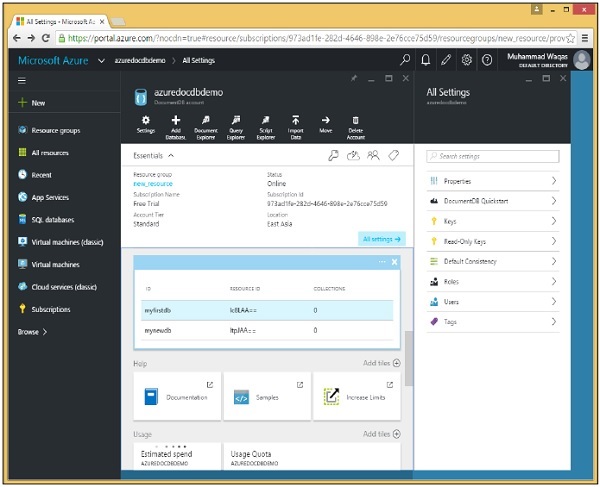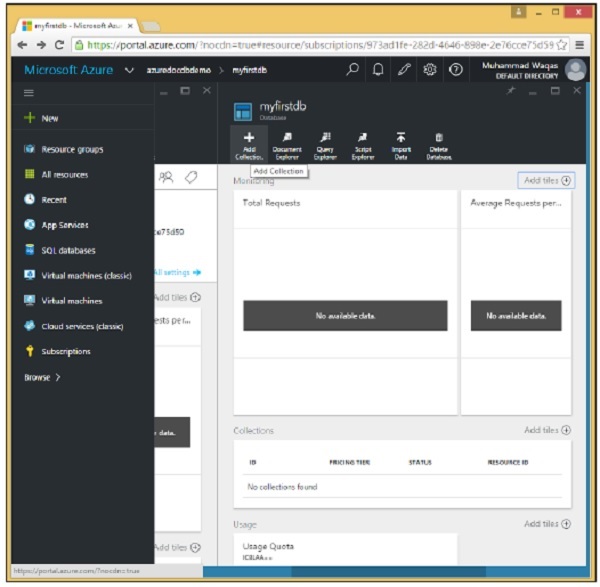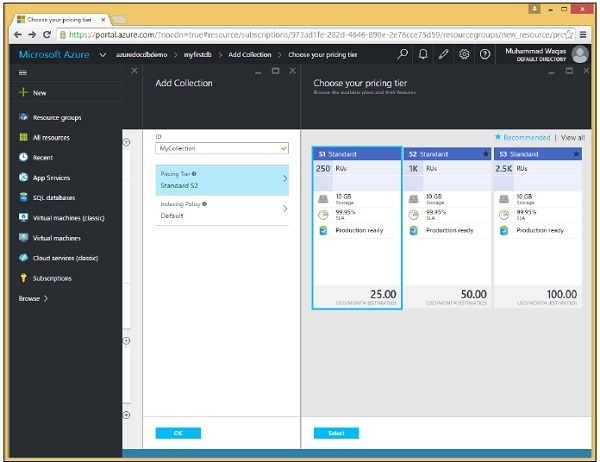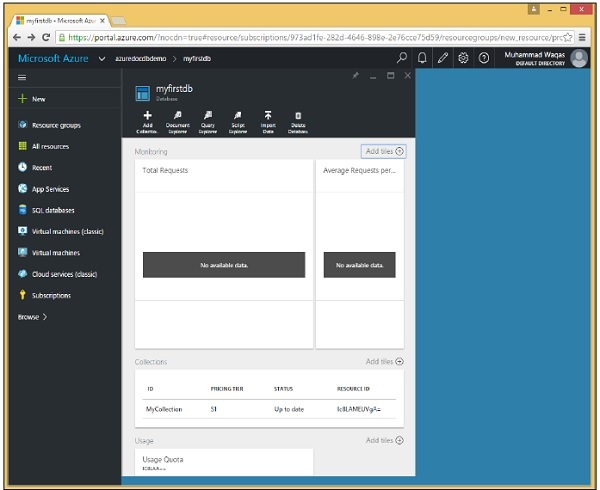В этой главе мы узнаем, как создать коллекцию. Это похоже на создание базы данных. Вы можете создать коллекцию либо из портала, либо из кода, используя .Net SDK.
Шаг 1. Перейдите на главную панель инструментов на портале Azure.
Шаг 2 — Выберите myfirstdb из списка баз данных.
Шаг 3 — Нажмите на опцию «Добавить коллекцию» и укажите идентификатор для коллекции. Выберите уровень цен для другого варианта.
Шаг 4 — Давайте выберем S1 Standard и нажмите «Выбрать» → кнопку «ОК».
Как вы можете видеть, MyCollection добавлен в myfirstdb.
Вы также можете создать коллекцию из кода с помощью .Net SDK. Давайте посмотрим на следующие шаги, чтобы добавить коллекции из кода.
Шаг 1 — Откройте консольное приложение в Visual Studio.
Шаг 2. Чтобы создать коллекцию, сначала получите базу данных myfirstdb по ее идентификатору в задаче CreateDocumentClient.
private static async Task CreateDocumentClient() { // Create a new instance of the DocumentClient using (var client = new DocumentClient(new Uri(EndpointUrl), AuthorizationKey)) { database = client.CreateDatabaseQuery("SELECT * FROM c WHERE c.id = 'myfirstdb'").AsEnumerable().First(); await CreateCollection(client, "MyCollection1"); await CreateCollection(client, "MyCollection2", "S2"); } }
Ниже приведена реализация задачи CreateCollection.
private async static Task CreateCollection(DocumentClient client, string collectionId, string offerType = "S1") { Console.WriteLine(); Console.WriteLine("**** Create Collection {0} in {1} ****", collectionId, database.Id); var collectionDefinition = new DocumentCollection { Id = collectionId }; var options = new RequestOptions { OfferType = offerType }; var result = await client.CreateDocumentCollectionAsync(database.SelfLink, collectionDefinition, options); var collection = result.Resource; Console.WriteLine("Created new collection"); ViewCollection(collection); }
Мы создаем новый объект DocumentCollection, который определяет новую коллекцию с требуемым идентификатором для метода CreateDocumentCollectionAsync, который также принимает параметр параметров, который мы используем здесь, чтобы установить уровень производительности новой коллекции, который мы называем offerType.
По умолчанию это S1, и, поскольку мы не передали offerType для MyCollection1, то есть это будет коллекция S1, а для MyCollection2 мы передали S2, что делает его S2, как показано выше.
Ниже приведена реализация метода ViewCollection.
private static void ViewCollection(DocumentCollection collection) { Console.WriteLine("Collection ID: {0} ", collection.Id); Console.WriteLine("Resource ID: {0} ", collection.ResourceId); Console.WriteLine("Self Link: {0} ", collection.SelfLink); Console.WriteLine("Documents Link: {0} ", collection.DocumentsLink); Console.WriteLine("UDFs Link: {0} ", collection.UserDefinedFunctionsLink); Console.WriteLine(" StoredProcs Link: {0} ", collection.StoredProceduresLink); Console.WriteLine("Triggers Link: {0} ", collection.TriggersLink); Console.WriteLine("Timestamp: {0} ", collection.Timestamp); }
Ниже приводится полная реализация файла program.cs для коллекций.
using System; using System.Collections.Generic; using System.Linq; using System.Text; using System.Threading.Tasks; using Microsoft.Azure.Documents; using Microsoft.Azure.Documents.Client; using Microsoft.Azure.Documents.Linq; using Newtonsoft.Json; namespace DocumentDBDemo { class Program { private const string EndpointUrl = "https://azuredocdbdemo.documents.azure.com:443/"; private const string AuthorizationKey = "BBhjI0gxdVPdDbS4diTjdloJq7Fp4L5RO/ StTt6UtEufDM78qM2CtBZWbyVwFPSJIm8AcfDu2O+AfV T+TYUnBQ=="; private static Database database; static void Main(string[] args) { try { CreateDocumentClient().Wait(); } catch (Exception e) { Exception baseException = e.GetBaseException(); Console.WriteLine("Error: {0}, Message: {1}", e.Message, baseException.Message); } Console.ReadKey(); } private static async Task CreateDocumentClient() { // Create a new instance of the DocumentClient using (var client = new DocumentClient(new Uri(EndpointUrl), AuthorizationKey)) { database = client.CreateDatabaseQuery("SELECT * FROM c WHERE c.id = 'myfirstdb'").AsEnumerable().First(); await CreateCollection(client, "MyCollection1"); await CreateCollection(client, "MyCollection2", "S2"); //await CreateDatabase(client); //GetDatabases(client); //await DeleteDatabase(client); //GetDatabases(client); } } private async static Task CreateCollection(DocumentClient client, string collectionId, string offerType = "S1") { Console.WriteLine(); Console.WriteLine("**** Create Collection {0} in {1} ****", collectionId, database.Id); var collectionDefinition = new DocumentCollection { Id = collectionId }; var options = new RequestOptions { OfferType = offerType }; var result = await client.CreateDocumentCollectionAsync(database.SelfLink, collectionDefinition, options); var collection = result.Resource; Console.WriteLine("Created new collection"); ViewCollection(collection); } private static void ViewCollection(DocumentCollection collection) { Console.WriteLine("Collection ID: {0} ", collection.Id); Console.WriteLine("Resource ID: {0} ", collection.ResourceId); Console.WriteLine("Self Link: {0} ", collection.SelfLink); Console.WriteLine("Documents Link: {0} ", collection.DocumentsLink); Console.WriteLine("UDFs Link: {0} ", collection.UserDefinedFunctionsLink); Console.WriteLine("StoredProcs Link: {0} ", collection.StoredProceduresLink); Console.WriteLine("Triggers Link: {0} ", collection.TriggersLink); Console.WriteLine("Timestamp: {0} ", collection.Timestamp); } } }
Когда приведенный выше код скомпилирован и выполнен, вы получите следующий вывод, который содержит всю информацию, касающуюся сбора.