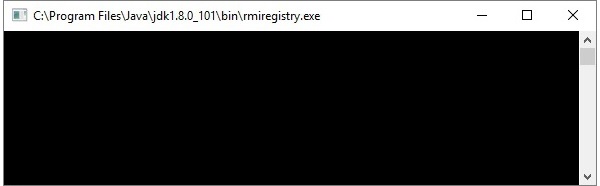В предыдущей главе мы создали пример приложения RMI. В этой главе мы объясним, как создать приложение RMI, где клиент вызывает метод, который отображает окно графического интерфейса пользователя (JavaFX).
Определение удаленного интерфейса
Здесь мы определяем удаленный интерфейс с именем Hello, в котором есть метод animation () .
import java.rmi.Remote; import java.rmi.RemoteException; // Creating Remote interface for our application public interface Hello extends Remote { void animation() throws RemoteException; }
Разработка класса реализации
В классе реализации (удаленный объект) этого приложения мы пытаемся создать окно, отображающее содержимое графического интерфейса, используя JavaFX.
import javafx.animation.RotateTransition; import javafx.application.Application; import javafx.event.EventHandler; import javafx.scene.Group; import javafx.scene.PerspectiveCamera; import javafx.scene.Scene; import javafx.scene.control.TextField; import javafx.scene.input.KeyEvent; import javafx.scene.paint.Color; import javafx.scene.paint.PhongMaterial; import javafx.scene.shape.Box; import javafx.scene.text.Font; import javafx.scene.text.FontWeight; import javafx.scene.text.Text; import javafx.scene.transform.Rotate; import javafx.stage.Stage; import javafx.util.Duration; // Implementing the remote interface public class FxSample extends Application implements Hello { @Override public void start(Stage stage) { // Drawing a Box Box box = new Box(); // Setting the properties of the Box box.setWidth(150.0); box.setHeight(150.0); box.setDepth(100.0); // Setting the position of the box box.setTranslateX(350); box.setTranslateY(150); box.setTranslateZ(50); // Setting the text Text text = new Text( "Type any letter to rotate the box, and click on the box to stop the rotation"); // Setting the font of the text text.setFont(Font.font(null, FontWeight.BOLD, 15)); // Setting the color of the text text.setFill(Color.CRIMSON); // Setting the position of the text text.setX(20); text.setY(50); // Setting the material of the box PhongMaterial material = new PhongMaterial(); material.setDiffuseColor(Color.DARKSLATEBLUE); // Setting the diffuse color material to box box.setMaterial(material); // Setting the rotation animation to the box RotateTransition rotateTransition = new RotateTransition(); // Setting the duration for the transition rotateTransition.setDuration(Duration.millis(1000)); // Setting the node for the transition rotateTransition.setNode(box); // Setting the axis of the rotation rotateTransition.setAxis(Rotate.Y_AXIS); // Setting the angle of the rotation rotateTransition.setByAngle(360); // Setting the cycle count for the transition rotateTransition.setCycleCount(50); // Setting auto reverse value to false rotateTransition.setAutoReverse(false); // Creating a text filed TextField textField = new TextField(); // Setting the position of the text field textField.setLayoutX(50); textField.setLayoutY(100); // Handling the key typed event EventHandler<KeyEvent> eventHandlerTextField = new EventHandler<KeyEvent>() { @Override public void handle(KeyEvent event) { // Playing the animation rotateTransition.play(); } }; // Adding an event handler to the text feld textField.addEventHandler(KeyEvent.KEY_TYPED, eventHandlerTextField); // Handling the mouse clicked event(on box) EventHandler<javafx.scene.input.MouseEvent> eventHandlerBox = new EventHandler<javafx.scene.input.MouseEvent>() { @Override public void handle(javafx.scene.input.MouseEvent e) { rotateTransition.stop(); } }; // Adding the event handler to the box box.addEventHandler(javafx.scene.input.MouseEvent.MOUSE_CLICKED, eventHandlerBox); // Creating a Group object Group root = new Group(box, textField, text); // Creating a scene object Scene scene = new Scene(root, 600, 300); // Setting camera PerspectiveCamera camera = new PerspectiveCamera(false); camera.setTranslateX(0); camera.setTranslateY(0); camera.setTranslateZ(0); scene.setCamera(camera); // Setting title to the Stage stage.setTitle("Event Handlers Example"); // Adding scene to the stage stage.setScene(scene); // Displaying the contents of the stage stage.show(); } // Implementing the interface method public void animation() { launch(); } }
Серверная программа
Программа сервера RMI должна реализовывать удаленный интерфейс или расширять класс реализации. Здесь мы должны создать удаленный объект и связать его с RMIregistry .
Ниже приводится серверная программа этого приложения. Здесь мы расширим созданный выше класс, создадим удаленный объект и зарегистрируем его в реестре RMI с именем привязки hello .
import java.rmi.registry.Registry; import java.rmi.registry.LocateRegistry; import java.rmi.RemoteException; import java.rmi.server.UnicastRemoteObject; public class Server extends FxSample { public Server() {} public static void main(String args[]) { try { // Instantiating the implementation class FxSample obj = new FxSample(); // Exporting the object of implementation class // (here we are exporting the remote object to the stub) Hello stub = (Hello) UnicastRemoteObject.exportObject(obj, 0); // Binding the remote object (stub) in the registry Registry registry = LocateRegistry.getRegistry(); registry.bind("Hello", stub); System.err.println("Server ready"); } catch (Exception e) { System.err.println("Server exception: " + e.toString()); e.printStackTrace(); } } }
Клиентская программа
Ниже приведена клиентская программа этого приложения. Здесь мы выбираем удаленный объект и вызываем его метод с именем animation () .
import java.rmi.registry.LocateRegistry; import java.rmi.registry.Registry; public class Client { private Client() {} public static void main(String[] args) { try { // Getting the registry Registry registry = LocateRegistry.getRegistry(null); // Looking up the registry for the remote object Hello stub = (Hello) registry.lookup("Hello"); // Calling the remote method using the obtained object stub.animation(); System.out.println("Remote method invoked"); } catch (Exception e) { System.err.println("Client exception: " + e.toString()); e.printStackTrace(); } } }
Шаги для запуска примера
Ниже приведены шаги для запуска нашего примера RMI.
Шаг 1 — Откройте папку, в которой вы сохранили все программы, и скомпилируйте все файлы Java, как показано ниже.
Javac *.java
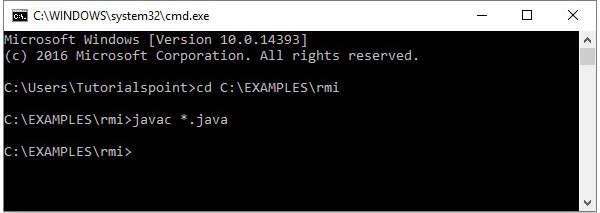
Шаг 2 — Запустите реестр rmi, используя следующую команду.
start rmiregistry
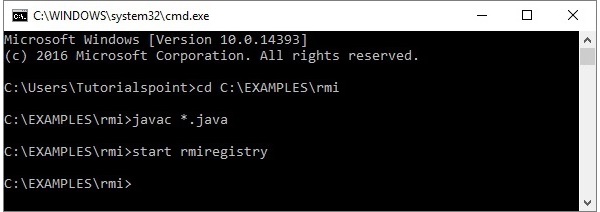
Это запустит реестр rmi в отдельном окне, как показано ниже.
Шаг 3 — Запустите файл класса сервера, как показано ниже.
Java Server
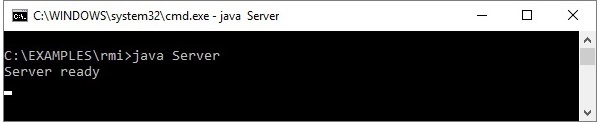
Шаг 4 — Запустите файл класса клиента, как показано ниже.
java Client
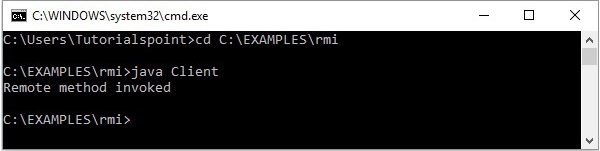
Проверка — как только вы запустите клиент, вы увидите следующий вывод на сервере.